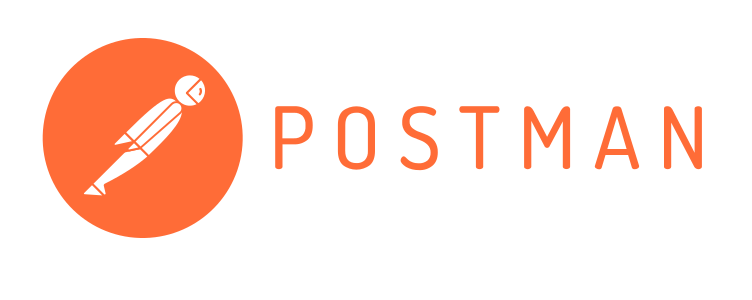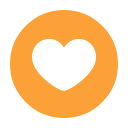Search the Community
Showing results for tags 'postman'.
-
We have created a postman collection where you easily can get started working with EduCloud. Download Setup First you need to create an environment in Postman. To do that you click on the eye icon in the top right corner which is also known as Environment quick look. Clicking that will open a dropdown that shows your current environment and your global variables. Click "Add" in the Environment section to create a new environment for your Educloud SS12000 collection. Give it an appropiate name, we will use EduCloud - SS12000 Demo in this example. Next step is to set the variables used in the collection found below. The ones we are using are: auth - This will be used as the authentication headers and should not have an initial value. clientIdProd - This is the Client ID you've received either from IST or from your contact. clientSecretProd - This is the Client Secret you've received either from IST or from your contact. clientIdAcceptance - This is the Client ID you've received either from IST or from your contact. clientSecretAppectance - This is the Client Secret you've received either from IST or from your contact. When you've added the variables and set the Initial Value with your real data you need to click Save. When you've done that you'll see that the orange dot in the tab will disappear. Every time you authenticate the request will use the variables defined here to authenticate and then use the authentication type and access token we receive from the request to set the auth variable. Import Postman collection After we've defined our environment it's time to get the so that we can import it into Postman and start making requests. On the left side of Postman you'll see a bunch of icons. Click on the one that looks like a folder (in the screenshots above). That will open up your collections. At the very top of the sidebar you will see the My Workspace and next to it there are two buttons for creating a new collection, or to import one. Click that Import button. If you downloaded the collection, click "Upload files" and choose the one you just downloaded. If you just copied the content of it then go to the "Raw Text" tab and paste the entire JSON. Then choose continue and on the next screen choose "Import". The collection will be called EduCloud - SS12000. Authenticate Now that you've setup the environment and imported the collection you are ready to authenticate. Expand the collection to see the requests and folders within it. Go to Authentication and select the environment you want to authenticate towards by double clicking on it. This will open it up in a new request tab and if you click on the Body tab you can see that the variables we just created is being used. When you click send there is a post send action that will happen that sets the auth variable as explained above and for every request you do after that will use that auth variable to to authenticate the request. After doing so you will automagically be able to do any of the requests in the collection. Let's say that you want to fetch all grades. Just double click on the Grades > Fetch all grades and you're ready to go. Best of luck and if there is anything you're wondering about, just ask in the forums and you'll get the help you need!